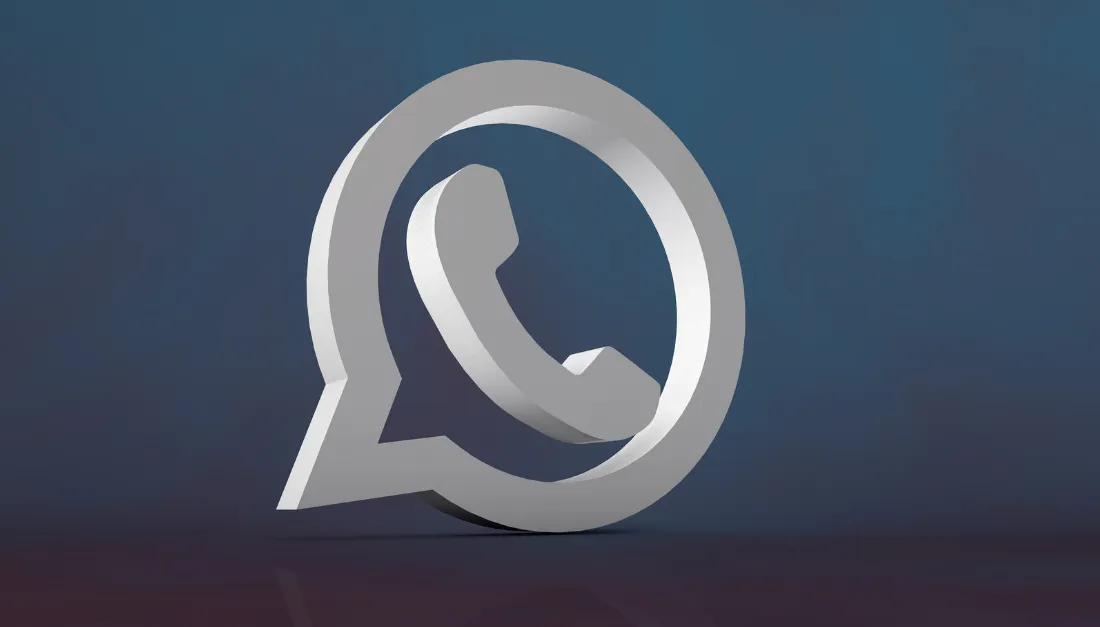
Streamline Appointment Scheduling with WhatsApp Flows
Streamline Appointment Scheduling with WhatsApp Flows
Unlimited Digital Marketing now offers a powerful way to simplify how clients schedule appointments—directly through WhatsApp. With WhatsApp Flows, you can guide users through a step-by-step booking process without ever leaving the chat window. This smooth, conversational approach increases engagement and minimizes booking drop-offs.
Why Use WhatsApp Flows for Appointment Booking?
1. Seamless Experience:
Clients stay within WhatsApp to complete their booking, no redirects, no extra apps.
2. User-Friendly Interface:
WhatsApp is a familiar platform for most users, making interactions natural and intuitive.
3. Instant Engagement:
Initiate the booking process at the peak of user interest, right from your conversation.
4. Personalized Interaction:
Pre-filled contact details like name, email, and phone number make scheduling quick and easy.
5. Fast & Reliable:
WhatsApp Flows load faster than traditional web forms, reducing user frustration.
How to Build an Appointment Booking Flow
Navigate to Settings → WhatsApp → Flows

Create a New Flow:
Name your flow
Choose the appropriate calendar for scheduling

Configure Form Fields:
Use the default appointment fields provided

Customize Your Content:
Add a header, body text, footer, and button label

Publish the Flow
Note: Calendars with payment features are currently not supported via WhatsApp Flows, as WhatsApp does not handle payments.
Sending Appointment Flows Through Templates
Go to WhatsApp → Templates → Create Template

Input:
Template Name
Category
Language
Header, Body, and Footer text

Add a Button → Select Flow

Link it to your appointment booking flow
Automating WhatsApp Flows in Workflows
Option 1: Send via Template (for Scheduled Appointments)
Go to Automations → Create a Workflow
Choose Start from Scratch

Add WhatsApp Action → Select your template with the flow
Save the action

Option 2: Send Within an Active Conversation (No Extra Cost)
Go to Automations → Create a Workflow

Add Customer Service Window Check

Under the “Open” branch:
Add WhatsApp: Send Flows
Choose the booking flow to send

Save the action

Frequently Asked Questions
How do I send a booking flow?
Use automation workflows to send either a template with an embedded flow or directly within an open chat window.
How do I set up a booking flow?
Go to Settings → WhatsApp → Flows and follow the prompts to configure your calendar, form, and messaging content.
What are the benefits of WhatsApp booking flows?
Smooth, app-native experience
Pre-filled user details
Higher engagement and faster completions
Up to 1,000 free service conversations per month
What are the limitations?
No support for payment processing
Only default form fields available
No recurring event support
Guest booking is not yet available
Flows are incompatible with COEX WhatsApp integrations
Can I personalize the flow?
Absolutely. You can auto-fill client details and customize messages using variables to enhance user experience.
Are there any fees?
The first 1,000 appointment-related conversations per month are free. Additional usage may incur WhatsApp messaging charges.
