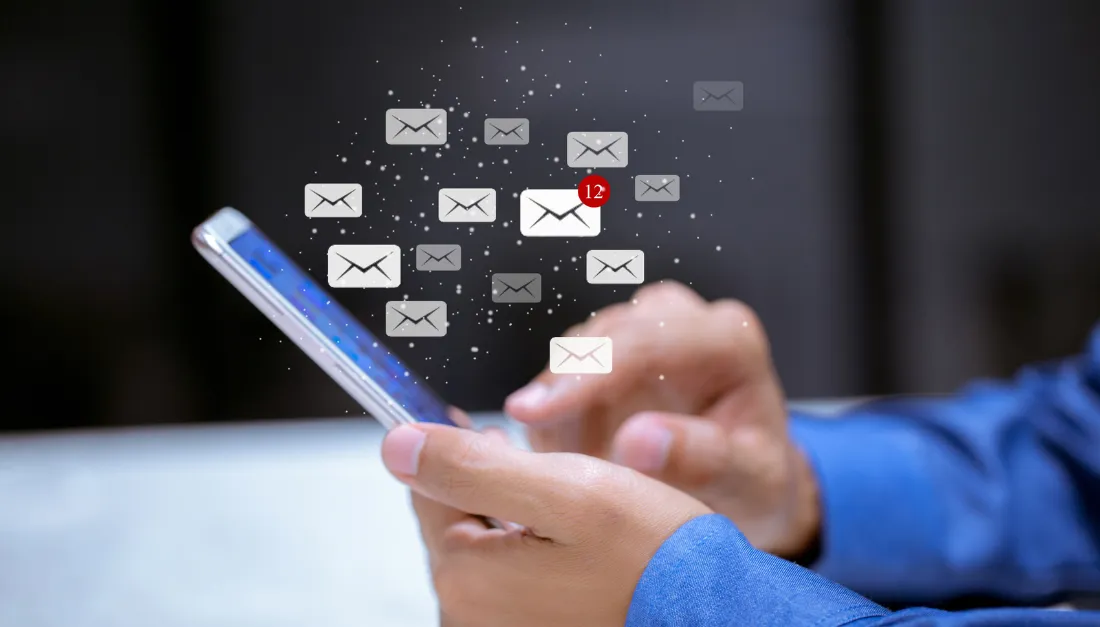
Simplify Lead Nurturing with Automated Email and SMS Campaigns
Simplify Lead Nurturing with Automated Email and SMS Campaigns
Tired of manually following up with every new lead? At Unlimited Digital Marketing, we make it easy to stay top-of-mind with your contacts through automated email and SMS drip sequences. This guide walks you through setting up seamless follow-ups, helping you boost conversions while saving valuable time.
Automated Email Drip Campaigns
Think of automated emails as your 24/7 digital assistant, consistently reaching out to leads while you focus on closing deals. Here’s how to get started:
Step 1: Head over to the Automation section in your dashboard.
Step 2: Click Create Workflow, then choose Select a Recipe.

Step 3: From the list of templates, select Email Drip Sequence.

Step 4: Set up your workflow trigger:
Click Add Trigger and select Form Submitted.
Apply a filter: Choose Form is, select the specific form, and click Save.

Step 5: Customize your email actions:
Edit each email's subject line, message content, attachments, and other details.
Click Save Action after each one.

Step 6: When everything is ready, click Publish.
Step 7: Don’t forget to click Save to lock in your changes.

Enhance Engagement with Automated SMS Follow-Ups
Pairing SMS messages with your email campaigns gives your follow-up strategy an extra edge. Since texts are often read within minutes, this step ensures you stay connected with your leads in real time.
Here’s how to integrate SMS follow-ups triggered by form submissions:
Step 1: Navigate back to Automation.
Step 2: Click Create Workflow, then choose Start from Scratch.

Step 3: Add your trigger:
Choose Form Submitted and apply the filter: Form is, selecting your desired form.
Click Save.

Step 4: Add an action and select Send SMS.

Step 5: Craft your message—keep it brief, clear, and engaging. Then click Save Action.

Step 6: Insert a Drip Action before your SMS action.

Step 7: Configure your drip settings:
Set batch size to 100.
Choose a delay interval of 1 day.
Save the action.

Step 8: Finalize your setup by clicking Publish.
Step 9: Click Save to complete the workflow.

By automating both email and SMS follow-ups, you're ensuring no lead slips through the cracks. Want help implementing this strategy? Our team is here to support you every step of the way.
Unlimited Digital Marketing — Smart automation made simple.
